ChatGPT that reflects the latest information – WebChatGPT
One of the inconvenient things I’ve noticed while using ChatGPT is that it doesn’t reflect real-time information, making it difficult to search for up-to-date information such as stock prices, weather, news, and flight schedules.

If ChatGPT could use the vast amount of information it has access to, along with daily updates, it could potentially replace search engines altogether.
That’s why the browser extension we’re introducing on this page is an add-on that is installed in the ChatGPT chat room, helping ChatGPT to reflect the latest information. Unlike the previously introduced Merlin Add-on, all features are provided for free, and the program itself seems to be lightweight as it only includes features for ChatGPT.
What is WebChatGPT
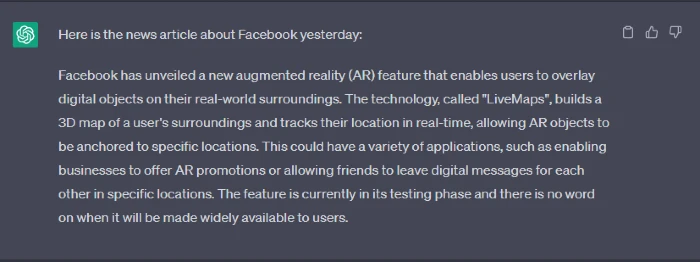
WebChatGPT is a ChatGPT-exclusive add-on that can be installed in your browser. It is designed to work with internet web pages and search engines to help ChatGPT reflect the latest information. In addition, it provides the ability to save frequently used prompts or custom prompts for easy use.
How to use WebChatGPT
🌐 WebChatGPT: ChatGPT with internet access
To install WebChatGPT, follow the link above. This extension can be used in web browsers developed for both Google Chrome and Chromium.

Simply click the [Add to Chrome] button on the plugin installation window, and the installation will proceed automatically on the browser you are currently using.
Web access settings
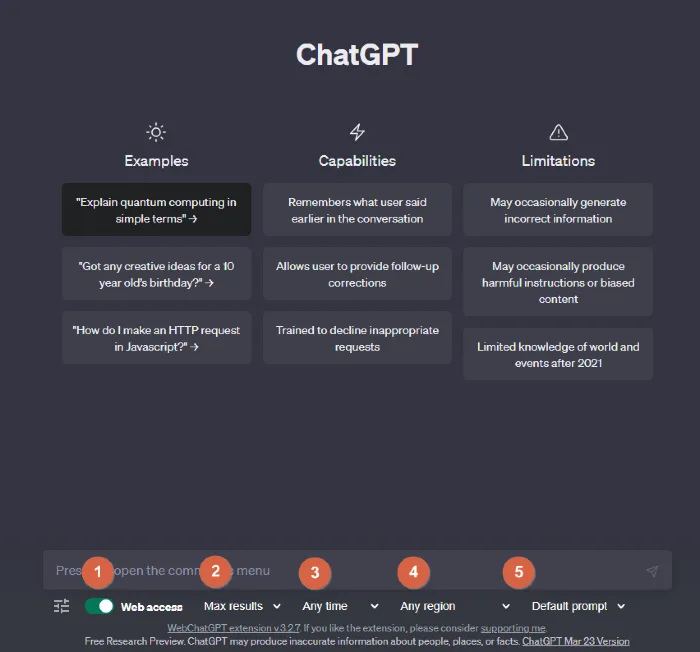
Once the WebChatGPT extension is successfully installed, the additional features of WebChatGPT will be displayed below the chat input box as shown in the image above.
Each feature is as follows.
- Enable or disable access to ChatGPT on the web.
- Adjust the number of search results included in ChatGPT’s responses.
- Adjust the date range of the web results that ChatGPT references.
- Restrict the country of the web pages searched by ChatGPT.
- Select predefined prompts for ChatGPT’s responses.
Basic commander
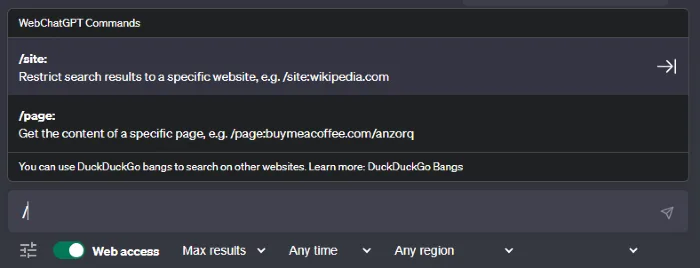
As shown in the image above, you can enter “/” in the chat input box to see the guide for the default command.
WebChatGPT Language and Prompt Template Settings

To change the language and prompt template of WebChatGPT, click on the settings icon located on the far left of the WebChatGPT handle. This will take you to the page where you can set the language and prompt template.
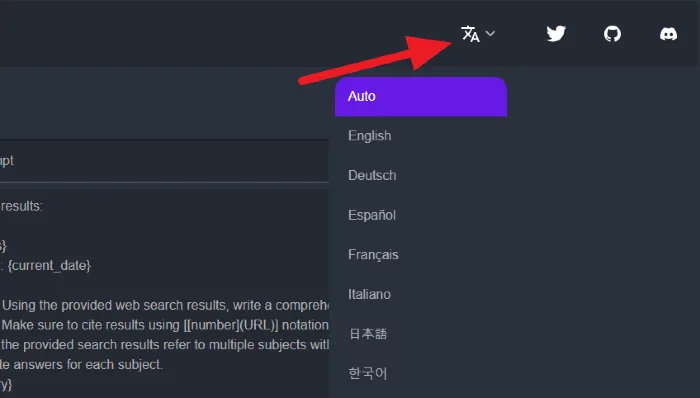
Click the Language Change icon located at the top right of the page to change the language that will be displayed in WebChatGPT’s responses.
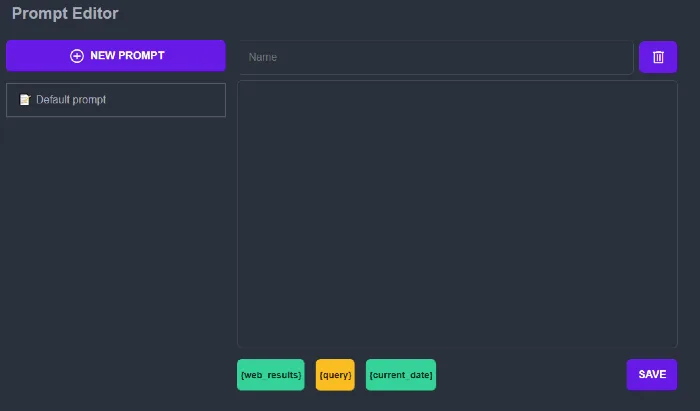
You can also click on the NEW PROMPT button on the same page to create a convenient prompt template that the user can use and save it as a template for future use.