How to Change the Start Page of Safari
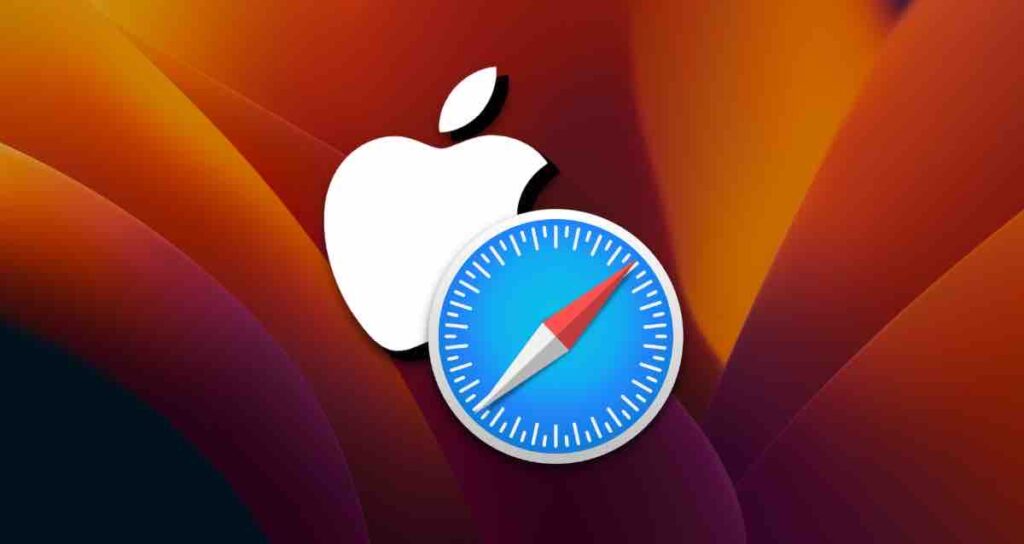
Safari, the default browser on Mac, allows you to set various options for the start page, including iCloud tabs, custom homepage, or a blank page.
By default, Safari is set to display iCloud tabs on the start page, which allows you to continue your work by syncing web pages opened on your iPhone or iPad to iCloud.
If you want to hide the synced pages or prefer to have a specific website like Yahoo or Google open when you launch Safari, you can customize it according to your preference in Safari settings.
Changing the Start Page in Safari Settings
Launch Safari and click on Safari > Settings in the top menu bar. or You can open the settings window directly by pressing the shortcut key ⌘ + ,
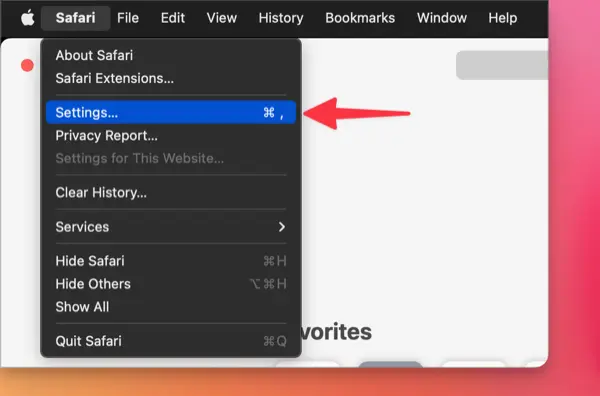
In the General tab, change the “New windows open with” and “New tabs open with” options to the homepage, and enter the desired homepage address in the input field.
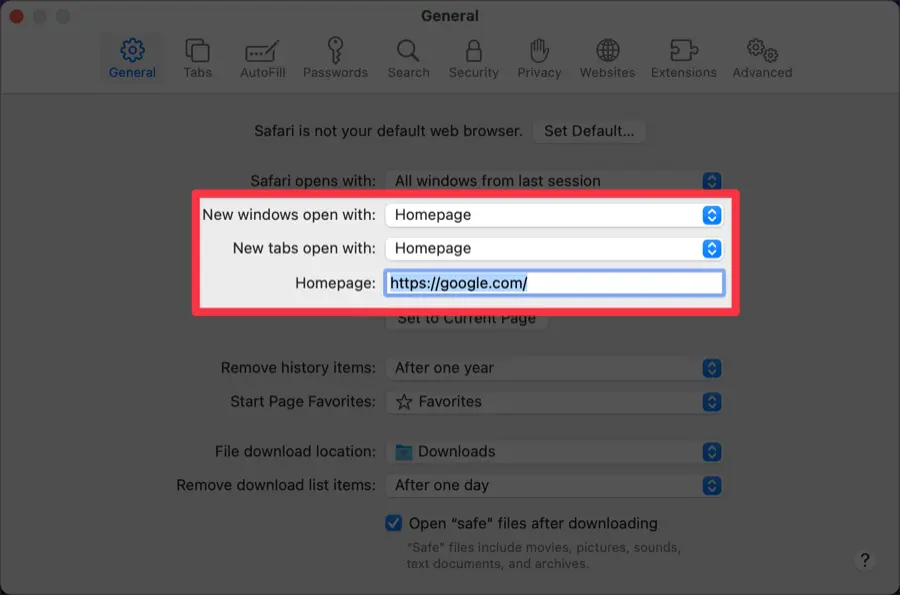
Once you’ve made the settings, the web page you entered will be set as the start page when Safari is launched.
Setting Bookmarks and Reading List on the Safari Start Page
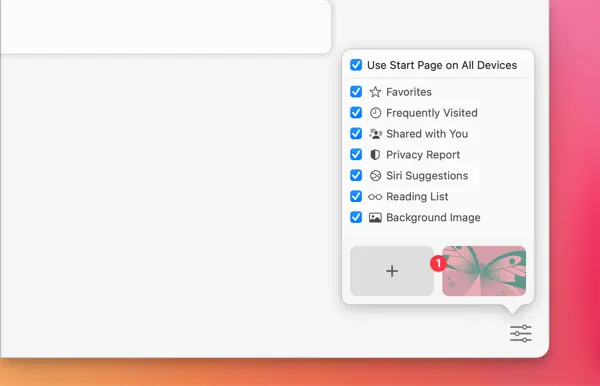
The Safari start page comes with default tabs for bookmarks and reading list, but you can personalize it to your liking.
By clicking on the icon at the bottom right of Safari, you can arrange bookmarks, frequently visited websites, privacy reports, Siri suggestions, reading list, background images, and more on the start page.